I am building a very simple app with a picker and two inputs/labels.
It currently looks like this in my iphone.
This is my code
import React from 'react';
import { StyleSheet, Text, View, Button, Modal, TextInput, Picker } from 'react-native';
export default class App extends React.Component {
constructor(props) {
super(props);
}
state = {
b1text: 'Kg',
b2text: 'Cm',
weight: '',
height: '',
standard: 'Metric'
}
render() {
return (
<View style={styles.container}>
<Picker
selectedValue={this.state.standard}
onValueChange={(itemValue, itemIndex) => {
this.setState({standard: itemValue});
if(itemValue === "Metric") {
this.setState({b1text: "Kg"});
this.setState({b2text: "Cm"});
}
if(itemValue === "Imperial") {
this.setState({b1text: "Lbs"});
this.setState({b2text: "Inches"});
}
} }
style={{height: 100, width: 100 }}
>
<Picker.Item label="Metric" value="Metric" />
<Picker.Item label="Imperial" value="Imperial" />
</Picker>
<TextInput
style={{height: 40, width: 60, borderColor: 'gray', borderWidth: 1}}
onChangeText={(text) => this.setState({text: weight})}
value={this.state.weight}
/>
<Text>{this.state.b1text}</Text>
<TextInput
style={{height: 40, width: 60, borderColor: 'gray', borderWidth: 1}}
onChangeText={(text) => this.setState({text: height})}
value={this.state.height}
/>
<Text>{this.state.b2text}</Text>
</View>
);
}
}
const styles = StyleSheet.create({
container: {
flex: 1,
backgroundColor: '#fff',
alignItems: 'center',
justifyContent: 'center',
flexDirection: 'row',
},
});
But I want it to look something like this as shown below.
I have tried margin, padding etc. Still no luck.
Can someone tell me what css/flex property I can use to change the UI like how I want ?