I am trying to replicate the following figure:
The color gradient goes from blue to red and indicates the state of a material. I can currently plot each curve. Each line is defined by two points, and is then simply plotted using pyplot (matplotlib library). I also have a clear idea on how to compute the associated value. 
However, it can be noticed, for example for point 9 or 22 on the first figure, that the value is different at the overlapping area. I have currently no clue on how to do that effectively.
The only idea I have comes from this solution. Basically, I have to turn each curve section into a polygon. But it looks very heavy, and prehaps not the best solution in this case.
I am mainly asking for leads that could help me to achieve this, or just a smarter way to look at the problem !
The code that produced this figure:
import shelve
import matplotlib.pyplot as plt
import os
path = "C:/Users/***/Desktop/Python/PyHugo/"
d = shelve.open(os.path.join(path, 'output.db'))
pointMat = d ['curve']
d.close()
fig=plt.figure()
ax=fig.add_subplot(111)
for matID in pointMat.keys():
for couple in range(len(pointMat[matID])-1):
plt.plot([pointMat[matID][couple][0][0],pointMat[matID][couple][1][0]],[pointMat[matID][couple][0][1],pointMat[matID][couple][1][1]])
plt.show()
Points are stored in the pointMat dictionnary. Each area has a set of points. An area is a specific material. It is represented on figure one by le black line (around 540). So in the current example there are 2 materials.
The, the first set of points is given by:
print matPoint[0][0]
results : [[20, 20], [0, 40]]. We asked for the first couple of point in the first material.
Edit 1: code added, off-topic question removed
EDIT 2: Instead of plotting the curves, I am mapping the values over a grid (discretisation of the phenomena). The problem has too many variations, and this seemed a better idea. Thank you for the time spend trying to help me !