For colors, use a Bubble chart and set the Fill Color data range. Apparently, Scatter cannot do this.
To illustrate, start with the following data. The reason for the final row with the large bubble size is to make all of the other bubbles relatively small, as explained at https://peltiertech.com/Excel/Charts/ControlBubbleSizes.html.
X Y Class Color Bubble Size
0.10 0.10 1 255 1
0.11 0.10 1 255 1
0.10 0.12 1 255 1
0.11 0.11 1 255 1
0.20 0.20 2 16711680 1
0.21 0.20 2 16711680 1
0.20 0.22 2 16711680 1
0.21 0.21 2 16711680 1
0.15 0.15 3 16776960 1
0.16 0.15 3 16776960 1
0.16 0.15 3 16776960 1
0.15 0.16 3 16776960 1
0.20 0.05 0 0 100
Select A1 through B14 and go to Insert -> Chart -> Bubble. Press Next, Next. Set these ranges.
Fill Color $Sheet1.$D$1:$D$14
Bubble Sizes $Sheet1.$E$1:$E$14
X-Values $Sheet1.$A$1:$A$14
Y-Values $Sheet1.$B$1:$B$14
Press Next, check Display Grids: X axis, and uncheck Display legend. Finally, press Finish.
Now the big, black bubble needs to be hidden. To do this, double-click on the chart and then right-click on the bubble. Holding down Shift may make it easier to select a single bubble.
Choose Format Data Point, press None, and then OK.
One final improvement is to set up a table for the color of each class. Add the following data in G1 through H4.
Class Color
1 =COLOR(0,0,255)
2 =COLOR(255,0,0)
3 =COLOR(255,255,0)
Then set the formula for D2 to =VLOOKUP(C2,G$2:H$4,2) and fill down to D13. (D14 can just be left at 0, which is black).
It seems that Bubble charts do not allow different symbols for icons. So if using different symbols is required, it may be necessary to use a scatter chart and format each data point manually, or use a series for each class.
For large amounts of data, a macro could probably do this. Post a question on this forum if you want to attempt this and get stuck, as I have some experience with macros that format charts.