Why i'm unable to see Android Virtual Device (AVD)
I'm facing problem to create AVD in android studio, the problem is i'm unable to see any of this option Tools —> Android —> AVD Manager
below screen shot where i'm not finding Tools —> Android —> AVD Manager
in the above screen shot you cannot find Android --> AVD Manager,Why it is not showing.
Below is my installed packages:
1. SDK Manager
2. SDK Tools
i'm following this link:http://www.dev2qa.com/how-to-create-android-virtual-device-avd-in-android-studio/