I have upgraded asp.net core 1.1 to an asp.net core 2. It runs fine on the local server, but when I try to deploy it to an Azure hosted web app, I received the error:
An error occurred while starting the application. .NET Core
4.6.00001.0 X86 v4.0.0.0 | Microsoft.AspNetCore.Hosting version 2.0.0-rtm-26452 | Microsoft Windows 6.2.9200
Any ideas?