I was working on 2 projects using VS 2013. Recently I had to switch to VS 2015 and opened these projects in the same. One of the 2 project, which is a .net 4.5 framework version project works fine, and I am able to debug in IIS Express. However, the second project - .net 4.0 project - I cannot debug using IIS express. When I try to debug I get a 500 error
The configuration section 'system.web.extensions' cannot be read because it is missing a section declaration
I managed to resolve that particular error with help from this stackoverflow link The configuration section 'system.web.extensions' cannot be read because it is missing a section declaration
But still I could not debug as I got another error
Unrecognized attribute 'targetFramework' at this line : in web.config
I am not able find a solution to this problem. there are some articles which suggest solutions for IIS, but not for IIS Express. I am not able to understand why this happens, as the other project (.net 4.5) works fine, so this is not a problem with IIS express framework config, but project related. I did not make any changes to code whiles moving from vs 2013 to vs 2015. What can I do to debug the code using IIS express in vs2015. preferably by not making changes to web.config as this is working fine on the production server.