What I want:
I'm editing a WordprocessingDocument, and adding some tracked changes in it. This part is done. Now, I want MS word to show all revisions by default, i.e., it shouldn't require user to click on the red side bar to open the tracked changes in the document.
What I did: For this, I found a class RevisionView, which adds the xml element <w:revisionView /> in settings.xml under w:settings element. The RevisionView has some properties like Comments, DisplayRevision, Formatting etc. I explicitly set them all to true.
RevisionView revView = new RevisionView();
revView.DisplayRevision = new OnOffValue(true);
revView.Formatting = new OnOffValue(true);
revView.InkAnnotations = new OnOffValue(true);
revView.Markup = new OnOffValue(true);
revView.Comments = new OnOffValue(true);
and then I added this revView to the Settings:
Settings settings = wordprocessingDocument.MainDocumentPart.DocumentSettingsPart.Settings;
settings.RemoveAllChildren<RevisionView>();
settings.AppendChild(revView);
settings.Save();
And then I reviewed the document xml explicitly, it is adding the following xml in the settings:
<w:revisionView w:markup="true" w:comments="true" w:insDel="true" w:formatting="true" w:inkAnnotations="true" />
But adding this element in settings doesn't affect the view. It isn't showing the revisions opened by default.
Then, for testing purpose, I changed the zoom element in the settings.xml by hand from <w:zoom w:percent="100" /> to <w:zoom w:percent="120" />. What I expected was: word would change the zoom for this document from 100 to 120 now. But it didn't do that, the zoom was 100 even after changing to 120 in settings.xml.
One more thing: I can't use interop as I have to deploy this to a server, that's why I'm doing all this using OpenXmlSdk.
What I'm asking:
Is it even possible to do what i want?
If it is, then what am I doing wrong? Is
RevisionViewthe option, on what should I rely?Is there a way to force word to apply (override the default application level settings) the settings provided in
settings.xml?Why isn't word changing the zoom from 100 to 120?