I've just downloaded Android Studio 3 for Windows from the official website, but when it starts, it displays an error message about a missing Android SDK:
When I click that link, it just redirects to the same official website. There isn't a separate link there for SDK download.
Where could I get it from? Shouldn't the Android SDK be installed during Android Studio 3 setup?