So I have 2 rows dedicated to a messaged label widget to display any successful/unsuccessful messages to the user while they're using the tkinter GUI. Some of the messages are to long to fit within the column width, so I have used the wraplength feature for the Label widget to wrap the text to the next line.
The issue that I'm having, is that because of this feature, it shifts the placements of the widgets underneath this widget, by 1 row for every new row it wraps the text onto.
So I was wondering if there's any way to have the text wrap, without moving the lower widgets.
How the message Label looks within the GUI with height = 1:
How the message Label looks when it wrap's the text to a newline with height = 1:
How the message Label looks within the GUI with height = 2:

How the message Label looks when it wrap's the text to a newline with height = 1:

I would like for the message Label in the 2nd image link to display the way it does, but keeping the vertical layout of the widgets as seen in the 1st image link.
The following code is for defining the widgets:
Choice_list = Listbox(window, selectmode=SINGLE, width = 17, height = 9,
justify = CENTER)
image = PhotoImage(file = 'Dummy_Logo.gif')
Image_label = Label(window, image = image)
extract = Button(window, text = "Archive News from Webpage",
command = func1, width = 20)
archive = Button(window, text = "Extract News from Archive",
command = func2, width = 22)
display = Button(window, text = "Display the News",
command = func3, width = 14)
Message_Widget = Label(window, text = '', fg = 'black', justify = CENTER,
height = 2, wraplength = 300)
Log_Event = Checkbutton(window, text = 'Log Event', variable = logState,
command = logEvent)
The following code is the grid alignment for the widgets:
Image_label.grid(row = 1, column = 1)
Choice_list.grid(row = 1, column = 2, rowspan = 9, sticky = W)
Message_Widget.grid(row = 2, column = 1, rowspan = 2)
Log_Event.grid(row = 12, column = 2)
archive.grid(row = 13, column = 1, rowspan = 2, sticky = W)
extract.grid(row = 13, column = 1, rowspan = 2, sticky = E)
display.grid(row = 13, column = 2, rowspan = 2, sticky = W)