Do you mean you want to use PowerShell to create an Azure VM with managed OS disk?
If I understand it correctly, we can use the following PowerShell script to create it:
$location = "eastus"
New-AzureRmResourceGroup -Name jasonvm -Location $location
# Create a subnet configuration
$subnetConfig = New-AzureRmVirtualNetworkSubnetConfig -Name mySubnet -AddressPrefix 192.168.1.0/24
# Create a virtual network
$vnet = New-AzureRmVirtualNetwork -ResourceGroupName jasonvm -Location $location `
-Name MYvNET -AddressPrefix 192.168.0.0/16 -Subnet $subnetConfig
# Create a public IP address and specify a DNS name
$pip = New-AzureRmPublicIpAddress -ResourceGroupName jasonvm -Location $location `
-AllocationMethod Static -IdleTimeoutInMinutes 4 -Name "mypublicdns$(Get-Random)"
# Create an inbound network security group rule for port 3389
$nsgRuleRDP = New-AzureRmNetworkSecurityRuleConfig -Name myNetworkSecurityGroupRuleRDP -Protocol Tcp `
-Direction Inbound -Priority 1000 -SourceAddressPrefix * -SourcePortRange * -DestinationAddressPrefix * `
-DestinationPortRange 3389 -Access Allow
# Create an inbound network security group rule for port 80
$nsgRuleWeb = New-AzureRmNetworkSecurityRuleConfig -Name myNetworkSecurityGroupRuleWWW -Protocol Tcp `
-Direction Inbound -Priority 1001 -SourceAddressPrefix * -SourcePortRange * -DestinationAddressPrefix * `
-DestinationPortRange 80 -Access Allow
# Create a network security group
$nsg = New-AzureRmNetworkSecurityGroup -ResourceGroupName jasonvm -Location $location `
-Name myNetworkSecurityGroup -SecurityRules $nsgRuleRDP,$nsgRuleWeb
# Create a virtual network card and associate with public IP address and NSG
$nic = New-AzureRmNetworkInterface -Name myNic -ResourceGroupName jasonvm -Location $location `
-SubnetId $vnet.Subnets[0].Id -PublicIpAddressId $pip.Id -NetworkSecurityGroupId $nsg.Id
# Define a credential object
$cred = Get-Credential
# Create a virtual machine configuration
$vmConfig = New-AzureRmVMConfig -VMName myVM -VMSize Standard_DS2_v2 | `
Set-AzureRmVMOperatingSystem -Windows -ComputerName myVM -Credential $cred | `
Set-AzureRmVMSourceImage -PublisherName MicrosoftWindowsServer -Offer WindowsServer `
-Skus 2016-Datacenter -Version latest | Add-AzureRmVMNetworkInterface -Id $nic.Id
# Create the virtual machine
New-AzureRmVM -ResourceGroupName jasonvm -Location $location -VM $vmConfig
Here is the result: