i have made you an example with backgrounds. position relative + both gradients bgs. maybe this works with your pictures
<body>
<div style="position:relative">
<div id="grad1">Image1asBG</div>
<div id="grad2">Image2asBG</div>
</div>
</body>
css:
#grad1 {
position: absolute;
height: 400px;
width:100%;
background: -webkit-linear-gradient(left, rgba(255,0,0,0), rgba(255,0,0,1)); /* For Safari 5.1 to 6.0 */
background: -o-linear-gradient(right, rgba(255,0,0,0), rgba(255,0,0,1)); /* For Opera 11.1 to 12.0 */
background: -moz-linear-gradient(right, rgba(255,0,0,0), rgba(255,0,0,1)); /* For Firefox 3.6 to 15 */
background: linear-gradient(to right, rgba(255,0,0,0), rgba(255,0,0,1)); /* Standard syntax (must be last) */
}
#grad2 {
position: absolute;
left: 0;
top: 0;
height: 200px;
width:100%;
background: -webkit-linear-gradient(left, rgba(255,255,0,1), rgba(255,255,0,0)); /* For Safari 5.1 to 6.0 */
background: -o-linear-gradient(right, rgba(255,255,0,1), rgba(255,255,0,0)); /* For Opera 11.1 to 12.0 */
background: -moz-linear-gradient(right, rgba(255,255,0,1), rgba(255,255,0,0)); /* For Firefox 3.6 to 15 */
background: linear-gradient(to right, rgba(255,2550,0,1), rgba(255,255,0,0)); /* Standard syntax (must be last) */
}
fiddle:
https://jsfiddle.net/d8v23w60/1/