I have a "plain" style UITableView. I am setting a view as the tableViewHeader for the table view. The table also shows the section index down the right side.
My issue is figuring out how to inset the left and right edge of the header view to take into account safe area insets if run on an iPhone X (in landscape) and the table view's section index (if there is one).
I created a simple test app that adds a few dummy rows, a section header, and the section index.
Here is my code for creating a simple header view using a UILabel. My real app won't be using a label but a custom view.
let label = UILabel()
label.font = UIFont.systemFont(ofSize: 30)
label.backgroundColor = .green
label.text = "This is a really long Table Header label to make sure it is working properly."
label.sizeToFit()
tableView.tableHeaderView = label
Without any special attempts to fix the left and right edges, the result in the iPhone X simulator is as follows:
Portait:
Landscape:
Note that without any extra effort, the cells and section header get the desired insets but the header view does not.
I'd like the left edge of the header view to line up with the left edge of the section header and the cells.
I'd like the right edge of the header view to stop where it meets the left edge of the section index. Note that the portrait picture seems like it is already do that but if you look close you can tell the header view goes all the way to the right edge of the table view. You can't see the third . of the ellipses and you can barely see the green behind the section title view.
One attempt I've made was to add the following to my table view controller:
override func viewDidLayoutSubviews() {
super.viewDidLayoutSubviews()
if let header = tableView.tableHeaderView {
var insets = header.layoutMargins
insets.left = tableView.layoutMargins.left
insets.right = tableView.layoutMargins.right
header.layoutMargins = insets
}
}
That code has no effect.
What properties do I set to ensure the header view's left and right edges are indented as needed? Are there constraints that should be applied?
Please note that I'm doing everything in code. So please don't post any solutions that require storyboards or xib files. Answers in either Swift or Objective-C are welcome.
For anyone that wants to replicate this, create a new single view project. Adjust the main storyboard to use a UITableViewController instead of a plan UIViewController and use the following for ViewController:
import UIKit
class ViewController: UITableViewController {
// MARK: - UITableViewController methods
override func numberOfSections(in tableView: UITableView) -> Int {
return 1
}
override func tableView(_ tableView: UITableView, numberOfRowsInSection section: Int) -> Int {
return 5
}
override func tableView(_ tableView: UITableView, cellForRowAt indexPath: IndexPath) -> UITableViewCell {
let cell = tableView.dequeueReusableCell(withIdentifier: "cell", for: indexPath)
cell.textLabel?.text = "Row \(indexPath.row)"
cell.accessoryType = .disclosureIndicator
return cell
}
override func tableView(_ tableView: UITableView, willDisplay cell: UITableViewCell, forRowAt indexPath: IndexPath) {
}
override func tableView(_ tableView: UITableView, titleForHeaderInSection section: Int) -> String? {
return "Section Header"
}
override func sectionIndexTitles(for tableView: UITableView) -> [String]? {
let coll = UILocalizedIndexedCollation.current()
return coll.sectionIndexTitles
}
override func tableView(_ tableView: UITableView, sectionForSectionIndexTitle title: String, at index: Int) -> Int {
return index
}
// MARK: - UIViewController methods
override func viewDidLoad() {
super.viewDidLoad()
tableView.sectionIndexMinimumDisplayRowCount = 1
tableView.register(UITableViewCell.self, forCellReuseIdentifier: "cell")
let label = UILabel()
label.font = UIFont.systemFont(ofSize: 30)
label.backgroundColor = .green
label.text = "This is a really long Table Header label to make sure it is working properly."
label.sizeToFit()
tableView.tableHeaderView = label
}
override func viewDidLayoutSubviews() {
super.viewDidLayoutSubviews()
if let header = tableView.tableHeaderView {
var insets = header.layoutMargins
insets.left = tableView.layoutMargins.left
insets.right = tableView.layoutMargins.right
header.layoutMargins = insets
}
}
}