Easiest solution, but least supported: backdrop-filter
The most straight-forward way, is to actually use the rather new backdrop-filter property. Unfortunately it is only supported in Safari (and Chrome Canary) so far.
body{
background: url('https://i.imgur.com/uh5YLj5.jpg') no-repeat center center fixed;
-webkit-background-size: cover;
-moz-background-size: cover;
-o-background-size: cover;
background-size: cover;
margin: 0;
padding: 0;
}
.profile-box{
width: 80%;
height: 60%;
/* Backdrop filter */
-webkit-backdrop-filter: grayscale(100%);
backdrop-filter: grayscale(100%);
/* Additional styles for positioning */
position: absolute;
top: 50%;
left: 50%;
transform: translate(-50%, -50%);
}
<div class="profile-box"></div>
The code snippet above will render something similar to this on Safari:
Complicated solutions, but more cross-browser compatible
Using the deprecated clip:
An alternative solution that will see more support across browser is to use the clip: rect(...) property. This property has been, however, deprecated in favour of clip-path (see next section for the updated solution). Since you have specified on your code that you wanted a grayscale area that is 80% in width and 60% in height (relative to viewport, so that is equivalent to 80vw and 60vh), we can tune the arguments passed into clip: rect(...) as such:
clip: rect(30vh, 90vw, 70vh, 10vw);
The coordinates represent offset from the top/left corners of the page of the top, right, bottom, left edges of the clip rectangle. To center a 80vw horizontally, we need 10vw on left and right (adding up to 20vw). To center a 60vh vertically, we need 20vh on top and bottom (adding up to 40vh). This computes to:
20vh from the top (this is the TOP border measured from top)90vw from the left (this is the RIGHT border measured from left)80vh from the top (this is the BOTTOM border measured from top)10vw from the left (this is the LEFT border measured from left)
The image below will help you explain the calculations more:
body{
background: url('https://i.imgur.com/uh5YLj5.jpg') no-repeat center center fixed;
background-size: cover;
margin: 0;
padding: 0;
}
.profile-box {
background: url('https://i.imgur.com/uh5YLj5.jpg') no-repeat center center fixed;
background-size: cover;
position: absolute;
top: 0;
bottom: 0;
left: 0;
right: 0;
filter: grayscale(100%);
clip: rect(20vh, 90vw, 80vh, 10vw);
}
<div class="profile-box"></div>
Using the new property, clip-path:
Even though it is a more modern standard compared to clip, it still suffers from non-support in IE or Edge. The arguments of clip-path: inset(...) are not comma-separated, unlike that of clip: rect(...), and it is slightly more intuitive to use because each edge is measure relative to the corresponding edge of the browser. In that case, using the same calculation logic we have established above, the arguments will be:
20vh from the top10vw from the right20vh from the bottom10vw from the left
In other words, something like this:
clip-path: inset(20vh 10vw 20vh 10vw);
body{
background: url('https://i.imgur.com/uh5YLj5.jpg') no-repeat center center fixed;
background-size: cover;
margin: 0;
padding: 0;
}
.profile-box {
background: url('https://i.imgur.com/uh5YLj5.jpg') no-repeat center center fixed;
background-size: cover;
position: absolute;
top: 0;
bottom: 0;
left: 0;
right: 0;
filter: grayscale(100%);
clip-path: inset(20vh 10vw 20vh 10vw);
}
<div class="profile-box"></div>