I generated all the required assets for the package manifest but VS gives error on the file /StoreLogo.scale-100.png.
If I hover the red cross:
A mixture of images with and without the "scale" or "targetsize" qualifiers exists in this project for the logical name "Assets\StoreLogo.png". When a mixture exists, files without the qualifier will be ignored.
So I create a copy of the scale-100 file and simply name it to StoreLogo.png so the error that aborted the compilation is gone (and it compiles successfully) but but I still see the visual error in the package editor as you can see from the image.
Does anyone experienced the same? Is there a fix?