I want to remove the shadow from these imagebuttons in my toolbar, but I can't seem to do it. I've tried setting the elevation, borderless style, and setting stateListAnimator as null. (These were suggestions on other posts.)
EDIT: Find the updated XML below. I have tried about every single suggestion in order to remove the shadows. (Even combined almost all of them) But I still can't get rid of them.
Main Layout
<?xml version="1.0" encoding="utf-8"?>
<android.support.v4.widget.DrawerLayout xmlns:android="http://schemas.android.com/apk/res/android"
xmlns:app="http://schemas.android.com/apk/res-auto"
xmlns:tools="http://schemas.android.com/tools"
android:id="@+id/drawer"
android:layout_width="match_parent"
android:layout_height="match_parent"
android:fitsSystemWindows="true"
tools:openDrawer="start">
<android.support.design.widget.CoordinatorLayout
android:layout_width="match_parent"
android:layout_height="match_parent"
android:fitsSystemWindows="true"
tools:context="com.tqamobile.partyme.MainActivity">
<android.support.design.widget.AppBarLayout
android:layout_width="match_parent"
android:layout_height="wrap_content"
android:theme="@style/AppTheme.AppBarOverlay">
<android.support.v7.widget.Toolbar
android:id="@+id/toolbar"
android:layout_width="match_parent"
android:layout_height="?attr/actionBarSize"
android:background="?attr/colorPrimary"
app:popupTheme="@style/AppTheme.PopupOverlay">
<LinearLayout
android:layout_width="wrap_content"
android:background="#00aaaaaa"
android:layout_gravity="right"
android:layout_height="match_parent">
<ImageButton
android:id="@+id/notification_button"
android:layout_height="match_parent"
android:layout_width="wrap_content"
android:elevation="0dp"
android:background="@android:color/transparent"
android:stateListAnimator="@null"
android:theme="@style/AppTheme.ToolbarButton"
android:src="@drawable/ic_no_notifications_action" />
</LinearLayout>
</android.support.v7.widget.Toolbar>
</android.support.design.widget.AppBarLayout>
<include
layout="@layout/content_main" />
</android.support.design.widget.CoordinatorLayout>
<android.support.design.widget.NavigationView
android:id="@+id/navigation_view"
android:layout_height="match_parent"
android:layout_width="wrap_content"
android:layout_gravity="start"
app:itemTextColor="@color/colorAccent"
app:headerLayout="@layout/nav_header"
app:menu="@menu/menu_navigation" />
</android.support.v4.widget.DrawerLayout>
Styles
<style name="AppTheme.ToolbarButton" parent="@style/Widget.AppCompat.Button.Borderless"/>