How can I make sure my app on iOS AppStore only show compatibility for ARKit enabled devices only?
2 Answers
The key is arkit for your info.plist file under Required device capabilities.
Apple documentation on plist keys (UIRequiredDeviceCapabilities).
Key: arkit
Description: Include this key if your app requires support for ARKit on the device (that is, an iOS device with an A9 or later processor).
Minimum version: iOS 11.0
One important caveat for existing apps is that Apple does not allow you to restrict devices for an app once it has been released.
Important: All device requirement changes must be made when you submit an update to your binary. You are permitted only to expand your device requirements. Submitting an update to your binary to restrict your device requirements is not permitted. You are unable to restrict device requirements because this action will keep customers who have previously downloaded your app from running new updates.
If you are adding AR functionality to an existing application, you can use the isSupported property of ARKit to determine if you should expose this functionality.
- 35,668
- 12
- 125
- 132
-
Thanks, correct answer. Though It seems like Apple is currently allowing the arkit key to be included even after releasing the app. I included the arkit key to my existing app and App Store restricted my app from iPhone 4s to iPhoneSE/iPhone6S or greater. Worth mentioning is that my app is quite new and released on iOS11 release date. – iSebbeYT Oct 05 '17 at 06:12
If your app requires ARKit framework for its core functionality, then you need to open
info.plistfile (located inside your project's folder in macOS Finder) and under the keyUIRequiredDeviceCapabilitieadd a stringarkitlike that:
<plist version="1.0">
<dict>
<key>UIRequiredDeviceCapabilities</key>
<array>
<string>arkit</string>
</array>
</dict>
</plist>
But if Augmented Reality is a secondary feature of your app, then use this lines in
ViewController.swift. Here's how your code should look like:
if ARWorldTrackingConfiguration.isSupported {
let configuration = ARWorldTrackingConfiguration() // 6DOF
configuration.planeDetection = [.horizontal, .vertical]
sceneView.session.run(configuration)
} else {
let configuration = AROrientationTrackingConfiguration() // 3DOF
sceneView.session.run(configuration)
print("This chipset does not meet the minimum requirements.")
}
A list of ARKit 4.0 compatible iPhones is the following (A9...A13 CPUs):
- iPhone 6s
- iPhone SE
- iPhone 7
- iPhone 8
- iPhone X
- iPhone SE2
- iPhone 11
- ...and higher
- 49,178
- 17
- 136
- 220