I have 20 people that I need to collect data from. The number of questions they need to answer is around 100, and each answer needs to be analyzed after they all submit their responses before we move onto the next question (all answers are numerical, and data is being collected real time).
Is it possible to have an Excel file or Access file on SharePoint, that can be edited simultaneously by multiple people? I am currently using just a List on SharePoint, with a custom form in order to accept their inputs. After they submit the form, I update the exported Excel workbook built from the List, and analyze the answers. While this works, the issue is the time and hassle of my participants constantly reopening the form, answering, then submitting (also reloading the form and refreshing web pages is not liked by the crappy network we run on). I could skip the custom form and have them input directly into the list, but the custom form has images and data validation that is being used to limit data entry error and improve clarity of the questions.
I need to streamline the process (also I only have access to Microsoft Office products). What would be ideal is if they all had a custom Excel workbook opened on their end, and when they hit save (or a submit button that makes the doc save) I see the updates on my end. SharePoint seems to be the only medium for me to host this data exchange on, I just can't figure out how to make it happen. If it is even possible.
Note: Assume I do not have the ability to use Web Parts due to some features of SharePoint being locked down because of security concerns.