I'm trying to build gtest on Visual Studio 2010. After converting the solution file, I tried to build, and I got the following warning messages.
Warning 1 warning MSB8012:
TargetPath(C:\Users\sucho\Desktop\gtest-1.5.0\msvc\gtest/Debug\gtest.lib) does not match
the Library's OutputFile property value (C:\Users\sucho\Desktop\gtest-1.5.0\msvc\gtest\
Debug\gtestd.lib).
This may cause your project to build incorrectly.
To correct this, please make sure that $(OutDir), $(TargetName) and $(TargetExt) property
values match the value specified in %(Lib.OutputFile).
C:\Program Files\MSBuild\Microsoft.Cpp\v4.0\Microsoft.CppBuild.targets
The message says I need to setup variables $(OutDir), $(TargetName) and $(TargetExt), together with property values specified in %(Lib.OutputFile).
How can I do that with Visual Studio (especially VS 2010)?