Given a directory with several jpg files (photos), I would
like to create a single pdf file with one photo per page.
However, I would like the photos to be stored in the pdf file unchanged; i.e., I would like to avoid decoding and recoding.
So ideally I would like to be able to extract the original jpg files (maybe minus the metadata) from the pdf file, using, e.g., a linux command line too like pdfimages.
My ideas so far:
imagemagick convert. However, I am confused by the compression options: If I choose 100%quality, does it mean that the jpg is internally decoded, and then encoded lossless? (Which is obviously not what I want?)pdflatex. Some people claim that the graphics package includes images lossless, while other dispute that. In any case, pdflatex would be slightly more cumbersome (I would first have to find out the dimensions of the photos, then set the page size accordingly, make sure that ther are no margins, headers etc etc).