So I have a develop branch and topic branch. I'm using the default Terminal in Window's VS Code. While in the topic branch, I did git merge develop since I just got latest on develop branch. Now there's a simple merge conflict in one file. In VS Code, I resolved the conflict. On the code page, there's no more conflicts that you can Accept Incoming or Accept Current, but when I try to stage the file on the Source Control panel on the left, it shows a warning popup saying Are you sure you want to stage with merge conflicts?
Is this normal? it seems like VS Code doesn't think I resolved the conflict even tho I just did, and there's no more conflict in the file. Or is there something I'm missing Git/VS Code-wise?