1. I am doing a project regarding face detection, i just want to know how to display like this
I able to get that rectangle but not able to display the string within the box.
2. I have done the detection using haar and it is only detecting when we are looking directly to it. i want to make it more accurate when we turn left/right/up down - help me
My code looks like this.
import cv2
import sys
import logging as log
import datetime as dt
from time import sleep
cascPath = "haarcascade_frontalface_default.xml"
faceCascade = cv2.CascadeClassifier(cascPath)
log.basicConfig(filename='webcam.log',level=log.INFO)
video_capture = cv2.VideoCapture(0)
anterior = 0
while True:
if not video_capture.isOpened():
print('Unable to load camera.')
sleep(5)
pass
# Capture frame-by-frame
ret, frame = video_capture.read()
gray = cv2.cvtColor(frame, cv2.COLOR_BGR2GRAY)
faces = faceCascade.detectMultiScale(
gray,
scaleFactor=1.1,
minNeighbors=5,
minSize=(30, 30)
)
# Draw a rectangle around the faces
for (x, y, w, h) in faces:
cv2.rectangle(frame, (x, y), (x+w, y+h), (0, 255, 0), 2)
if anterior != len(faces):
anterior = len(faces)
log.info("faces: "+str(len(faces))+" at "+str(dt.datetime.now()))
# Display the resulting frame
cv2.imshow('Video', frame)
if cv2.waitKey(1) & 0xFF == ord('q'):
break
# Display the resulting frame
cv2.imshow('Video', frame)
# When everything is done, release the capture
video_capture.release()
cv2.destroyAllWindows()