I just want to make VS Code's debugger work with webpack-dev-server without ignoring my breakpoints.
Now, webpack-dev-server serves the bundled files from memory, while, if I understand this correctly, the VS Code debugger searches for them on disk (...or not?...)
As a result, whenever I set a breakpoint I get the dreaded
Breakpoint ignored because generated code not found (source map problem?)
Now, every related question I could find had to do with typescript mostly, and not with the fact that webpack-dev-server serves from memory. I am not using typescript. Seems that people are either not using webpack-dev-server, or I am missing something blatantly obvious, with my money on the latter.
This is my VS Code launch.json
{
// Use IntelliSense to learn about possible attributes.
// Hover to view descriptions of existing attributes.
// For more information, visit: https://go.microsoft.com/fwlink/?linkid=830387
"version": "0.2.0",
"configurations": [
{
"type": "chrome",
"request": "launch",
"name": "Launch Chrome against localhost",
"url": "http://localhost:8080",
"webRoot": "${workspaceRoot}",
"sourceMaps": true,
"trace": true
}
]
}
and these are the related lines from my webpack.config.js
devtool: 'cheap-module-source-map',
output: {
path: path.join(__dirname, 'dist'),
filename: '[name].[chunkhash].js'
},
I have tried various modifications to the launch.json to no avail, so I am just pasting it in vanilla form.
Note that the output.path is only used when there is a production build and the files are spewed to disk.
Here is what the structure of the files is in the served page:
And here is the command I am running in development
"scripts": {
"start": "webpack-dev-server --host 0.0.0.0 --config ./webpack.config.js"
},
Finally, here is a relevant chunk from the trace file
From target: {"method":"Debugger.scriptParsed","params":{"scriptId":"30","url":"http://localhost:8080/manifest.0ec68ebd5f0abf9b4cd4.js","startLine":0,"startColumn":0,"endLine":150,"endColumn":57,"executionContextId":2,"hash":"216099518F33D6091EC12795265804FB35669A30","executionContextAuxData":{"isDefault":true,"frameId":"18228.1"},"isLiveEdit":false,"sourceMapURL":"manifest.0ec68ebd5f0abf9b4cd4.js.map","hasSourceURL":false,"isModule":false,"length":5906}}
Paths.scriptParsed: could not resolve http://localhost:8080/manifest.0ec68ebd5f0abf9b4cd4.js to a file under webRoot: e:\Mitch\Workspace\Projects\project-name. It may be external or served directly from the server's memory (and that's OK).
SourceMaps.getMapForGeneratedPath: Finding SourceMap for http://localhost:8080/manifest.0ec68ebd5f0abf9b4cd4.js by URI: manifest.0ec68ebd5f0abf9b4cd4.js.map and webRoot: e:\Mitch\Workspace\Projects\project-name
SourceMaps.loadSourceMapContents: Downloading sourcemap file from http://localhost:8080/manifest.0ec68ebd5f0abf9b4cd4.js.map
To client: {"seq":0,"type":"event","event":"script","body":{"reason":"new","script":{"id":1,"source":{"name":"manifest.0ec68ebd5f0abf9b4cd4.js","path":"http://localhost:8080/manifest.0ec68ebd5f0abf9b4cd4.js","sourceReference":1001}}}}
To client: {"seq":0,"type":"event","event":"scriptLoaded","body":{"path":"http://localhost:8080/manifest.0ec68ebd5f0abf9b4cd4.js"}}
SourceMap: creating for http://localhost:8080/manifest.0ec68ebd5f0abf9b4cd4.js
SourceMap: sourceRoot:
SourceMap: sources: ["webpack:///webpack/bootstrap 7617f9bf7c8b0bc95159"]
SourceMap: webRoot: e:\Mitch\Workspace\Projects\project-name
SourceMap: no sourceRoot specified, using webRoot + script path dirname: e:\Mitch\Workspace\Projects\project-name\
SourceMap: mapping webpack:///webpack/bootstrap 7617f9bf7c8b0bc95159 => webpack\bootstrap 7617f9bf7c8b0bc95159, via sourceMapPathOverrides entry - "webpack:///*": "*"
SourceMaps.scriptParsed: http://localhost:8080/manifest.0ec68ebd5f0abf9b4cd4.js was just loaded and has mapped sources: ["webpack\\bootstrap 7617f9bf7c8b0bc95159"]