You can use ToolStrip instead and set items Checked property to true. To do so, you can handle ItemClicked event of ToolStrip and check items this way:
private void toolStrip1_ItemClicked(object sender, ToolStripItemClickedEventArgs e)
{
foreach (ToolStripButton item in ((ToolStrip)sender).Items)
{
if (item != e.ClickedItem)
item.Checked = false;
else
item.Checked = true;
}
}
This way it shows a border around checked item. If for any reason you are not satisfied with appearance, you can simply customize the appearance of checked item by creating a custom renderer and assigning it as renderer of the ToolStrip this way:
public class MyRenderer : ToolStripProfessionalRenderer
{
public MyRenderer() : base(new MyColorTable())
{
}
}
public class MyColorTable : ProfessionalColorTable
{
public override Color ButtonCheckedGradientBegin
{
get { return ButtonPressedGradientBegin; }
}
public override Color ButtonCheckedGradientEnd
{
get { return ButtonPressedGradientEnd; }
}
public override Color ButtonCheckedGradientMiddle
{
get { return ButtonPressedGradientMiddle; }
}
}
And assign the renderer in Load event of in constructor of your form after initialize components this way:
toolStrip1.Renderer = new MyRenderer();
This way, it shows the checked item as highlighted.