None of these worked for me as an acceptable solution. So here is what I figured out:
- Go to plugins, uninstall Material UI.
- Ensure colour scheme is Default/Darcula.
- Restart Idea.
At this point most changes were back to default, but some things like colour of current tab, error highlights, modified files etc were still not back to usual. So I followed the advice of deleting config and things returned to normal. But with this option you lose everything, even the installed plugins. And worst thing was, I was using a settings repository to sync settings, few minutes later the colours were back! So I did a diff with older config directory and then a git log revealed that these files are the culprits.
Delete these 4 files from this path: .IntelliJIdea<version>/config/settingsRepository/repository/
- colors/_@user_Darcula.icls
- colors/_@user_Default.icls
- material_custom_theme. xml
- material_theme.xml
Then do a git commit and git push to ensure these are synced to your repository. And finally theme was back to normal!