I am developing my app on two different PCs, both having Windows 10 and Visual Studio 2015 installed using the same installers. When I open some of my WinForms in lab PC, the controls included in the WinForms appear all congested together (and even overlapping each other) making it impossible for me to modify the visuals. This happens only in "design mode". When i run the app, all forms appear correctly. Kindly see the difference in attached pic 
This happens only for a few of the forms, not all. But despite comparing each and every form property (including "AutoScaleMode" which is set to "Font" for each form), i couldn't locate the cause. The other PC is showing all the forms 100% correctly in design mode.
What could be the possible reason/solution?
EDIT: Solution discussed here also has no effect in my case, whereas other posters said that their issue was resolved by changing the DPI-awareness of their PC.