I am using WIA Demo "C:\LEADTOOLS 19\Examples\DotNet\CS\WiaDemo"
for scanning multiple documents(put two documents in scanner).
When I scanned two documents then it only saves
one document in output folder. During scanning it shows(scanning 1 and then scanning document 2 but output will be only 1 document in folder)
Any idea, what am I missing ?
Note:
- If I scan these two documents with same scanner using its utility
instead of Leadtools then it generate two images successfully.
- Generated image using Leadtools SDK only contain image of 1 document.
- I am using C#, Visual Studio 2017