Assuming the data has a constant date (which in your example I guess is 6/1/2017) you can use the approach below which takes the date from the first data point and then builds the criteria from the sum of the date part plus whatever inputs you want to pass in for the time part.
The line:
dtCriteria1 = CDate(CLng(dtConstant)) + TimeValue("00:03:00")
Converts that first data point to a date only by retaining the integer portion of the number representing the date, then adds on the time value of the hours, minutes and seconds part.
So, starting with this:
Run this code:
Option Explicit
Sub FilterTimeWithADate()
Dim ws As Worksheet
Dim rng As Range
Dim dtConstant As Date
Dim dtCriteria1 As Date
Dim dtCriteria2 As Date
' get references to sheet and range
Set ws = ThisWorkbook.Worksheets("Sheet1") '<-- set to your worksheet
Set rng = ws.Range("A1:A24") '<-- set to your range
' reset filter
ws.AutoFilterMode = False
' reset range numberformat
rng.Offset(1, 0).Resize(rng.Rows.Count - 1, 1).NumberFormat = "dd/mm/yy h:mm:ss"
' get date from first data point
dtConstant = CDate(rng.Cells(2, 1).Value)
' set filter dates
dtCriteria1 = CDate(CLng(dtConstant)) + TimeValue("00:03:00")
dtCriteria2 = CDate(CLng(dtConstant)) + TimeValue("00:08:30")
' set range format
rng.Offset(1, 0).Resize(rng.Rows.Count - 1, 1).NumberFormat = "hh:mm:ss AM/PM"
' set filter
rng.AutoFilter Field:=1, _
Criteria1:=">=" & dtCriteria1, _
Operator:=xlAnd, _
Criteria2:="<=" & dtCriteria2
End Sub
To end up with this:
You might want to step through the code in debug mode to see the behavior at each point.