I have this html table that I want to replicate the appearance of in Word:
It uses this css (though the Word version doesn't have to be exact):
.cell {
padding: 8px;
border: 1px #000 solid;
text-align: center;
font-size: 1.35em;
}
.boxheader {
color: #000000;
display: block;
font-weight: bold;
text-align: left;
text-transform: uppercase;
letter-spacing: 1px;
font-size: 0.75em;
}
Where each cell is styled:
<td class="cell><span class="boxheader">YEAR:</span>0000</td>
I need to replicate the "boxheader" in a cell using only MS-Word. I'm not allowed to copy and paste the HTML (I tried and it didn't come out right anyway).
Is there a way to design a table in Word or Writer that looks like this?