I'm sure this has a simple answer, but I can't find it. I need to create an ASP.NET control that doesn't render anything. This is similar to an ObjectDataSource that shows up as a gray box in the aspx design mode. Until now I have only created controls that DO render and I can't find what property, attribute, override, etc. will prevent rendering during design. Any pointers?
Edit: Just to clarify, by simply inheriting from Control, it renders [ TypeName "ControlId" ]. I want it to render as the gray box that says TypeName - ControlId.