I would like to use Cygwin as the integrated terminal on Visual Studio Code on my Windows laptop (as this would give me use of the Linux terminal commands git and G++, etc.) but when I set the value for "terminal.integrated.shell.windows": to the address of the Cygwin application (.exe) then it opens a new Cygwin terminal rather than remaining in VS Code.
So my question is: can I use Cygwin integrated into the VS Code terminal and use that to use commands on it (mkdir, rm, etc.) but also use git commands and use it as an integrated compiler and debugger (for generically but for C++ at least)? And how would I go about this?