You most likely just need to enable GL ALPHA blends.
from pyglet.gl import *
glEnable(GL_BLEND)
glBlendFunc(GL_SRC_ALPHA, GL_ONE_MINUS_SRC_ALPHA)
But first of all, your code is not able to run.
Mostly because you don't declare a window.event function to handle the on_draw where you normally render things.
Secondly, you never clear your window (which will cause a mess).
Here's a minimal working example of your code:
import pyglet
import pyglet.clock
window = pyglet.window.Window()
window.config.alpha_size = 8
#fancy text
text = pyglet.resource.image("text.png")
#background image
bg = pyglet.resource.image("bg.png")
@window.event
def on_draw():
window.clear()
bg.blit(0, 0)
text.blit(100, 100)
pyglet.app.run()
Now this generates this:
And here's a working example of how you use the GL_BLEND feature:
import pyglet
import pyglet.clock
from pyglet.gl import *
window = pyglet.window.Window()
window.config.alpha_size = 8
#fancy text
text = pyglet.resource.image("text.png")
#background image
bg = pyglet.resource.image("bg.png")
@window.event
def on_draw():
window.clear()
glEnable(GL_BLEND)
glBlendFunc(GL_SRC_ALPHA, GL_ONE_MINUS_SRC_ALPHA)
bg.blit(0, 0)
glBlendFunc(GL_SRC_ALPHA, GL_ONE_MINUS_SRC_ALPHA)
text.blit(100, 100)
pyglet.app.run()
This yields a result like so:
However, this code will quickly become messy.
So there's two things you can do. You can first, put your images into sprite objects. Secondly, make this a bit more object oriented.
First, we'll use sprites.
self.fancy_background = pyglet.sprite.Sprite(pyglet.image.load('bg.png'))
self.fancy_background.draw() # not blit!
Sprites automatically uses transparency, which makes your life (and code) a lot easier.
Secondly, we'll put these into a batch.
Batches are made to bunch A LOT of sprites so you can call .draw() on the batch, and all sprites in that batch gets insta-rendered.
self.background = pyglet.graphics.Batch()
self.fancy_background = pyglet.sprite.Sprite(pyglet.image.load('bg.png'), batch=self.background)
self.background.draw() # background, not fancy_background! And also not blit!!
Last and most certainly not least.
We'll put this into a class so we can do cool stuff later on.
import pyglet
import pyglet.clock
from pyglet.gl import *
key = pyglet.window.key
class main(pyglet.window.Window):
def __init__ (self, width=800, height=600, fps=False, *args, **kwargs):
super(main, self).__init__(width, height, *args, **kwargs)
self.x, self.y = 0, 0
self.background = pyglet.graphics.Batch()
self.texts = pyglet.graphics.Batch()
self.fancy_background = pyglet.sprite.Sprite(pyglet.image.load('bg.png'), batch=self.background)
self.fancy_text = pyglet.sprite.Sprite(pyglet.image.load('text.png'), batch=self.texts)
self.mouse_x = 0
self.mouse_y = 0
self.alive = 1
def on_draw(self):
self.render()
def on_close(self):
self.alive = 0
def on_mouse_motion(self, x, y, dx, dy):
self.mouse_x = x
self.mouse_y = y
def on_mouse_press(self, x, y, button, modifiers):
if button == 1: # Left click
pass
def on_key_press(self, symbol, modifiers):
if symbol == key.ESCAPE: # [ESC]
self.alive = 0
def render(self):
self.clear()
self.background.draw()
self.texts.draw()
self.flip()
def run(self):
while self.alive == 1:
self.render()
# -----------> This is key <----------
# This is what replaces pyglet.app.run()
# but is required for the GUI to not freeze
#
event = self.dispatch_events()
if __name__ == '__main__':
x = main()
x.run()
BAM.
This code will enable you to create custom functions and custom "player objects" later on for instance. Also you can do collision detection easier and the code just looks a lot more structured (I threw in a little bonus features such as keyboard and mouse events).
Note tho, that the position of the sprites will default to x=0, y=0 as shown in the last picture. You can set the position with x=100 either on the variable/handle or when creating the sprite.