Ok, so I'm trying to figure out how to set a status bars label text to show information about the current control that a mouse is hovering over. I have seen this numerous times on many programs so I know it can be done and I'm sure there are explanations out there that could help me but I can't seem to find the right words to search for the answer unfortunately... The closest thing I could find was in the link below. I tried to utilize this but it gave me an error when I tried to set the text property.
Anyone have some information or a link to help me by chance? Thanks, Ryan
Display text in a label when hovering over a control without using events
My XAML Code:
<StatusBar>
<StatusBar.ItemsPanel>
<ItemsPanelTemplate>
<Grid>
<Grid.ColumnDefinitions>
<ColumnDefinition Width="Auto" />
<ColumnDefinition Width="Auto" />
<ColumnDefinition Width="*" />
<ColumnDefinition Width="Auto" />
<ColumnDefinition Width="75" />
</Grid.ColumnDefinitions>
<Grid.RowDefinitions>
<RowDefinition Height="*" />
</Grid.RowDefinitions>
</Grid>
</ItemsPanelTemplate>
</StatusBar.ItemsPanel>
<StatusBarItem Grid.Column="0">
<Label Content="New Lead Inquiry" />
</StatusBarItem>
<Separator Grid.Column="1" Style="{StaticResource StylingStatusBarSeparator}" />
<StatusBarItem Grid.Column="2">
<Label x:Name="infoStatusBar" Content="Label for text about the currently hovered item" />
</StatusBarItem>
<Separator Grid.Column="3" Style="{StaticResource StylingStatusBarSeparator}" />
<StatusBarItem Grid.Column="4">
<Label Content="Not Saved" />
</StatusBarItem>
</StatusBar>