I'm working on a menu bar that's been designed with a logo/badge in the center of it. This works fine in the current situation (desktop with a few items) but if the screen is scaled or the amount of menu options increases, the logo gets put behind the menu buttons.
My current way of making it more robust is (quite literally) sidestepping the problem by scaling the logo/badge and moving it out and above of the menu bar.
But ideally I'd keep it in the 'middle' of the menu bar, between the menu options. Anyone got an idea on how to do this? Preferably using just CSS.
To clarify: I want the star centered to the menubar on larger screens, and bumped over to be in the middle of the remaining space on smaller screens. So just using flexbox isn't a (complete) solution. With fixed content I could use a breakpoint, but with content subject to change, the required breakpoint is impossible to predict.