I'm currently using GitHub Desktop Beta 0.8.0. I can easily see the diff of a commit compared to the previous commit, but I would like to see the total diff between my branch and its base branch. Is this functionality implemented in GitHub Desktop Beta yet? If so, how do I do this? The official documentation seems to still be for the old GitHub Desktop, not the 2017 Beta.
Asked
Active
Viewed 1.4k times
2 Answers
4
To compare the current branch/commit, press Ctrl+Shift+B or choose the option shown in the image below & then select the branch &/or commit to compare.
Bonus: To compare in GitHub web, press Ctrl+Shift+C.
GitHub Desktop Version = 1.2.3
Touhid
- 731
- 1
- 10
- 25
-
34It only shows differing commits, and if you click on a commit it will show the changed of that commit. It would be more helpful to show an aggregate diff of all files for all differing commits. – Jonny Apr 03 '19 at 06:42
-
@Jonny did you find a way with a GUI to compare diff 2 between branches? – Meir Dec 08 '22 at 15:03
-
1Yes actually you can, if you are refering to what I commented above. In "History" tab you click "Select Branch to Compare...", select another branch, then click on Ahead, and you get a list of all commits that have been applied to your working branch compare to the other branch. If you select all of those commits, all changed files will appear in the listing to the right. – Jonny Dec 09 '22 at 00:56
1
Issue: In GitHub Desktop, I don't get any branches populated to sync my local branch & master branch.
Solution: File-> Clone Repository -> URL -> Paster you project hit URL(ex: http://blrgitlab.xyz.com/ABC/App_Code/abcapplication.git) & give the local Path -> Clone
Repository will get cloned. Then in current branch dropdown -> choose your own branch -> Then go history tab-> & you can see base/master branch to sync
Anusuya Vijayakumar
- 11
- 2