The stock scrollbar will only hook to a single scrollable item. However, it is trivial to make a custom scroller and hook multiple views to it:
Row {
Flickable {
width: 50
height: main.height
contentHeight: contentItem.childrenRect.height
interactive: false
contentY: (contentHeight - height) * scroller.position
Column {
spacing: 5
Repeater {
model: 20
delegate: Rectangle {
width: 50
height: 50
color: "red"
Text {
anchors.centerIn: parent
text: index
}
}
}
}
}
Flickable {
width: 50
height: main.height
contentHeight: contentItem.childrenRect.height
interactive: false
contentY: (contentHeight - height) * scroller.position
Column {
spacing: 5
Repeater {
model: 30
delegate: Rectangle {
width: 50
height: 50
color: "cyan"
Text {
anchors.centerIn: parent
text: index
}
}
}
}
}
Rectangle {
id: scroller
width: 50
height: 50
color: "grey"
property real position: y / (main.height - 50)
MouseArea {
anchors.fill: parent
drag.target: parent
drag.minimumY: 0
drag.maximumY: main.height - 50
drag.axis: Drag.YAxis
}
}
}
Note that it will work adequately even if the the views are of different content height, scrolling each view relative to the scroller position:
Realizing the question was not put that well, just in case someone wants to actually scroll multiple views at the same time comes around, I will nonetheless share another interesting approach similar to a jog wheel, something that can go indefinitely in every direction rather than having a limited range like a scrollbar. This solution will scroll the two views in sync until they hit the extent of their ranges. Unlike GrecKo's answer, this never leaves you with an "empty view" when the view size is different:
Row {
Flickable {
id: f1
width: 50
height: main.height
contentHeight: contentItem.childrenRect.height
interactive: false
Connections {
target: jogger
onScroll: f1.contentY = Math.max(0, Math.min(f1.contentHeight - f1.height, f1.contentY + p))
}
Column {
spacing: 5
Repeater {
model: 20
delegate: Rectangle {
width: 50
height: 50
color: "red"
Text {
anchors.centerIn: parent
text: index
}
}
}
}
}
Flickable {
id: f2
width: 50
height: main.height
contentHeight: contentItem.childrenRect.height
interactive: false
Connections {
target: jogger
onScroll: f2.contentY = Math.max(0, Math.min(f2.contentHeight - f2.height, f2.contentY + p))
}
Column {
spacing: 5
Repeater {
model: 30
delegate: Rectangle {
width: 50
height: 50
color: "cyan"
Text {
anchors.centerIn: parent
text: index
}
}
}
}
}
MouseArea {
id: jogger
width: 50
height: main.height
drag.target: knob
drag.minimumY: 0
drag.maximumY: main.height - 50
drag.axis: Drag.YAxis
signal scroll(real p)
property real dy: 0
onPressed: dy = mouseY
onPositionChanged: {
scroll(dy - mouseY)
dy = mouseY
}
onScroll: console.log(p)
Rectangle {
anchors.fill: parent
color: "lightgrey"
}
Rectangle {
id: knob
visible: parent.pressed
width: 50
height: 50
color: "grey"
y: Math.max(0, Math.min(parent.mouseY - 25, parent.height - height))
}
}
}
Another advantage the "jog" approach has it is it not relative but absolute. That means if your view is huge, if you use a scroller even a single pixel may result in a big shift in content, whereas the jog, working in absolute mode, will always scroll the same amount of pixels regardless the content size, which is handy where precision is required.