My app has a tableview with an image and a textfield:
- image = image render as template image (light grey)
- textfield = text color black
If I select a row, the color of both will change perfectly to white
Question - I change the image to a blue color image = render as default. If I now select a row, the text color of my textfield will change to white, but the image will stay blue.
I want the image change the color to white too but it doesn't.
What did I do wrong?
Example with an image render as template mode => default: grey | selected automatically white
Example with an colored image render as default mode => default: green | selected also green | expected white, but it stay green