It may sound easy but How can we do a multi-line editable textfield in flutter? TextField works only with a single line.
Edit: some precisions because seems like it's not clear.
While you can set multiline to virtually wrap the text content, it's still not multiline. It's a single line displayed into multiple lines.
If you want to do something like this then you can't. Because you don't have access to ENTER button. And no enter button means no multiline.