So I have an macro for a file in which there are three columns. The macro detect specific columns and rows in another workbook for my three columned file. See image below for workbook 1.
Then it should look at the rows and columns of workbook 2 (see below) and find the position of column A and B that match from workbook 1 and paste in the corresponding value of column C into workbook 2 (the value 1). However I keep getting #VALUE! error and I don't know why its happening.
FYI - the columns continue to 51 but cant fit in the image
Below is the code for this macro:
Sub Location()
Dim i As Long, k As Long, ws1 As Worksheet, ws2 As Worksheet
Dim lastrow As Long
Set ws1 = Workbooks("Book3.xlsm").Worksheets("Sheet1")
Set ws2 = Workbooks("Book4.xlsm").Worksheets("Sheet1")
lastrow = ws1.Cells(ws1.Rows.Count, 1).End(xlUp).Row
For i = 2 To ws2.Cells(ws2.Rows.Count, 1).End(xlUp).Row
For k = 2 To ws2.Cells(1, ws2.Columns.Count).End(xlToLeft).Column
ws2.Cells(i, k).Value = ws2.Evaluate("IFERROR(INDEX(" & ws1.Range("B1:B" & lastrow).Address(0, 0, xlA1, 1) & ",AGGREGATE(15,6,ROW(" & ws1.Range("A1:A" & lastrow).Address(0, 0, xlA1, 1) & ")" & _
"/((" & ws1.Range("A1:A" & lastrow).Address(0, 0, xlA1, 1) & " = " & ws2.Cells(i, 1).Address(0, 0) & ")*(" & ws1.Range("C1:C" & lastrow).Address(0, 0, xlA1, 1) & "=" & _
ws2.Cells(1, k).Address(0, 0) & ")),1)),"""")")
Next k
Next i
End Sub
Any help? Thanks.