I am writing a macro, which will be used to consolidate data from a range of cells. I have the table with the data that I want to consolidate in sheets("1") in Range D2:J6 and the destination location is again in sheets("1") in M2:R2 (the colums M to R but they contain headers) . I have already written a part of the code below, which applies and runs for them. However, even though it doesnt say it has an error, it just wont run correctly.. I am prividing the screenshot from my excel after the macro runs ..
as you can see from the image, I want to consolidate the duplicate values in row D and print the average of the values located in columns E,F,G, H, I ,J on the same row as the consolidated values in column D. For example for the value "Gebze 6832" in column D, I want to remove it as a duplicate, make it one cell in the destination and print the average of the columns E,F,G, H, I ,J from the two rows that were consolidated next to it in the destination columns.
My code is below (UPDATE)
Dim ws As Worksheet
Dim dataRng As Range
Dim dic As Variant, arr As Variant
Dim cnt As Long
Set ws = Sheets("1")
With ws
lastrow = .Cells(.Rows.Count, "D").End(xlUp).Row 'get last row in Column D
Set dataRng = .Range("D2:D" & lastrow) 'range for Column D
Set dic = CreateObject("Scripting.Dictionary")
arr = dataRng.Value
For i = 1 To UBound(arr)
dic(arr(i, 1)) = dic(arr(i, 1)) + 1
Next
.Range("M2").Resize(dic.Count, 1) = Application.WorksheetFunction.Transpose(dic.keys) 'uniques data from Column D
.Range("Q2").Resize(dic.Count, 1) = Application.WorksheetFunction.Transpose(dic.items)
cnt = dic.Count
For i = 2 To cnt + 1
.Range("N" & i & ":P" & i).Formula = "=SUMIF($D$2:$D$" & lastrow & ",$M" & i & ",E$2:E$" & lastrow & ")/" & dic(.Range("M" & i).Value)
.Range("R" & i).Formula = "=IF(INDEX($I$2:$I$" & lastrow & ",MATCH($M" & i & ",$D$2:$D$" & lastrow & ",0))=0,N" & i & ","""")"
.Range("S" & i).Formula = "=IF(INDEX($I$2:$I$" & lastrow & ",MATCH($M" & i & ",$D$2:$D$" & lastrow & ",0))=0,Q" & i & ","""")"
.Range("T" & i).Formula = "=IF($S" & i & ">0,SUMPRODUCT(($D$2:$D$" & lastrow & "=$M" & i & ")*(($J$2:$J$" & lastrow & "-$E$2:$E$" & lastrow & ")>3%)),"""")"
Next i
.Range("M" & i).Value = "Grand Total"
.Range("N" & i & ":P" & i).Formula = "=AVERAGE(N2:N" & cnt + 1 & ")"
.Range("Q" & i).Formula = "=SUM(Q2:Q" & cnt + 1 & ")"
.Range("R" & i).Formula = "=AVERAGE(R2:R" & cnt + 1 & ")"
.Range("S" & i & ":T" & i).Formula = "=SUM(S2:S" & cnt + 1 & ")"
.Range("N2:T" & .Cells(.Rows.Count, "M").End(xlUp).Row + 1).Value = .Range("N2:T" & .Cells(.Rows.Count, "M").End(xlUp).Row + 1).Value
End With