func addBannerViewToView(_ bannerView: GADBannerView) {
bannerView.translatesAutoresizingMaskIntoConstraints = false
view.addSubview(bannerView)
if #available(iOS 11.0, *) {
// In iOS 11, we need to constrain the view to the safe area.
positionBannerViewFullWidthAtBottomOfSafeArea(bannerView)
}
else {
// In lower iOS versions, safe area is not available so we use
// bottom layout guide and view edges.
positionBannerViewFullWidthAtBottomOfView(bannerView)
}
}
func positionBannerViewFullWidthAtBottomOfSafeArea(_ bannerView: UIView) {
// Position the banner. Stick it to the bottom of the Safe Area.
// Make it constrained to the edges of the safe area.
let guide = view.safeAreaLayoutGuide
NSLayoutConstraint.activate([
guide.leftAnchor.constraint(equalTo: bannerView.leftAnchor),
guide.rightAnchor.constraint(equalTo: bannerView.rightAnchor),
guide.bottomAnchor.constraint(equalTo: bannerView.bottomAnchor)
])
}
func positionBannerViewFullWidthAtBottomOfView(_ bannerView: UIView) {
view.addConstraint(NSLayoutConstraint(item: bannerView,
attribute: .leading,
relatedBy: .equal,
toItem: view,
attribute: .leading,
multiplier: 1,
constant: 0))
view.addConstraint(NSLayoutConstraint(item: bannerView,
attribute: .trailing,
relatedBy: .equal,
toItem: view,
attribute: .trailing,
multiplier: 1,
constant: 0))
view.addConstraint(NSLayoutConstraint(item: bannerView,
attribute: .bottom,
relatedBy: .equal,
toItem: bottomLayoutGuide,
attribute: .top,
multiplier: 1,
constant: 0))
}
 Red here is color of view.
Red here is color of view.