I am using swift 3 to write an app which has a UIViewController looks like the following picture. It contains a horizontal-scrollable collectionView (the blue block) on the top, and its functionality is to switch between different labels(first, prev, current, next, last...etc, the total amount of labels are not fixed). What I need to achieve is that on scrolling (or panning) the collection view, the 'NEXT' or 'PREV' should move (and anchor automatically) to the center with velocity similar to paging animation. How could I achieve this? Currently I use the Paging Enabled attribute of the scrollView, however this only work when there is one label in the window.
Similar features may look like the middle "albums" section of iTunes app, which the collectionView cell would scroll to some pre-defined point automatically with some animation once it detects any swipe/pan gesture.