I am trying to create a window with a line label, an entry field, a current value label, and an "Update Value" button.
Here is an example:
This is what I have so far. I can get the entered value to print to console, but I can't seem to work out how to get an entered value and change the currentValue Label to reflect that value by pressing the button:
from tkinter import*
main=Tk()
#StringVar for currentValue in R0C2
currentValue = StringVar(main, "0")
#Called by the setValues button, looks for content in the entry box and updates the "current" label
def setValues():
content = entry.get()
print(content)
#This kills the program
def exitProgram():
exit()
#Title and window size
main.title("Title")
main.geometry("350x200")
#Descriptions on the far left
Label(main, text="Duration (min): ").grid(row=0, column=0)
#Entry boxes for values amidship
entry=Entry(main, width=10)
entry.grid(row=0, column=1)
#Displays what the value is currently set to.
currentValue = Label(textvariable=currentValue)
currentValue.grid(row=0,column=2)
#Takes any inputted values and sets them in the "Current" column using def setValues
setValues=Button(text='Set Values',width=30,command=setValues)
setValues.grid(row=9, column=0, columnspan=2)
#Red button to end program
exitButton=Button(main, text='Exit Program',fg='white',bg='red',width=30, height=1,command=exitProgram)
exitButton.grid(row=20, column = 0, columnspan=2)
main.mainloop()