Is there any built in way in Flutter to hide a FloatingActionButton on ListView scrolling down and then showing it on scrolling up?
- 237,138
- 77
- 654
- 440
- 4,609
- 5
- 30
- 43
9 Answers
import 'package:flutter/material.dart';
import 'package:flutter/rendering.dart';
void main() {
runApp(new MyApp());
}
class MyApp extends StatelessWidget {
// This widget is the root of your application.
@override
Widget build(BuildContext context) {
return new MaterialApp(
title: 'Flutter Demo',
theme: new ThemeData(
primarySwatch: Colors.blue,
),
home: new MyHomePage(title: 'Flutter Demo Home Page'),
);
}
}
class MyHomePage extends StatefulWidget {
MyHomePage({Key key, this.title}) : super(key: key);
final String title;
@override
_MyHomePageState createState() => new _MyHomePageState();
}
class _MyHomePageState extends State<MyHomePage> {
int _counter = 0;
ScrollController _hideButtonController;
void _incrementCounter() {
setState(() {
_counter++;
});
}
var _isVisible;
@override
initState(){
super.initState();
_isVisible = true;
_hideButtonController = new ScrollController();
_hideButtonController.addListener((){
if(_hideButtonController.position.userScrollDirection == ScrollDirection.reverse){
if(_isVisible == true) {
/* only set when the previous state is false
* Less widget rebuilds
*/
print("**** ${_isVisible} up"); //Move IO away from setState
setState((){
_isVisible = false;
});
}
} else {
if(_hideButtonController.position.userScrollDirection == ScrollDirection.forward){
if(_isVisible == false) {
/* only set when the previous state is false
* Less widget rebuilds
*/
print("**** ${_isVisible} down"); //Move IO away from setState
setState((){
_isVisible = true;
});
}
}
}});
}
@override
Widget build(BuildContext context) {
return new Scaffold(
appBar: new AppBar(
title: new Text(widget.title),
),
body: new Center(
child: new CustomScrollView(
controller: _hideButtonController,
shrinkWrap: true,
slivers: <Widget>[
new SliverPadding(
padding: const EdgeInsets.all(20.0),
sliver: new SliverList(
delegate: new SliverChildListDelegate(
<Widget>[
const Text('I\'m dedicating every day to you'),
const Text('Domestic life was never quite my style'),
const Text('When you smile, you knock me out, I fall apart'),
const Text('And I thought I was so smart'),
const Text('And I thought I was so smart'),
const Text('And I thought I was so smart'),
const Text('And I thought I was so smart'),
const Text('And I thought I was so smart'),
const Text('And I thought I was so smart'),
const Text('And I thought I was so smart'),
const Text('And I thought I was so smart'),
const Text('And I thought I was so smart'),
const Text('And I thought I was so smart'),
const Text('And I thought I was so smart'),
const Text('And I thought I was so smart'),
const Text('And I thought I was so smart'),
const Text('And I thought I was so smart'),
const Text('And I thought I was so smart'),
const Text('And I thought I was so smart'),
const Text('And I thought I was so smart'),
const Text('And I thought I was so smart'),
const Text('And I thought I was so smart'),
const Text('And I thought I was so smart'),
const Text('And I thought I was so smart'),
const Text('And I thought I was so smart'),
const Text('And I thought I was so smart'),
const Text('And I thought I was so smart'),
const Text('And I thought I was so smart'),
const Text('And I thought I was so smart'),
const Text('And I thought I was so smart'),
const Text('And I thought I was so smart'),
const Text('And I thought I was so smart'),
const Text('And I thought I was so smart'),
const Text('And I thought I was so smart'),
const Text('And I thought I was so smart'),
const Text('And I thought I was so smart'),
const Text('And I thought I was so smart'),
const Text('And I thought I was so smart'),
const Text('I realize I am crazy'),
],
),
),
),
],
)
),
floatingActionButton: new Visibility(
visible: _isVisible,
child: new FloatingActionButton(
onPressed: _incrementCounter,
tooltip: 'Increment',
child: new Icon(Icons.add),
),
),
);
}
}
I apologize if I did not use listview since I do not know how to scroll with listview. I will answer the other parts of your question.
First you need to create a scrollcontroller that will listen scrollPostion events
If scrollcontroller manages to find either scrolldirection forward or reverse. You add a state that set a state to visible.
When you draw the button, you wrap the button in a visibility class. You set the visible flag and the widget should ignore input commands.
Edit: I cant seem to add links to ScrollController, ScrollerPosition, ScrollDirection, and Opacity. I guess you can search it yourself or somebody else edit in the links
Edit2: Use CopsonRoad or use visibility widget, unless you want an unpainted widget in the layout tree
Edit3: In light of newcomers using code as is, I would update the code to encourage better practices. Use visibility instead of Opacity. Remove io from setState. tested on Flutter 1.5.4-hotfix.2
- 7,672
- 1
- 24
- 27
-
2According to [this flutter issue](https://github.com/flutter/flutter/issues/20972) you have to use `import 'package:flutter/rendering.dart';` in order for ScrollController to be usable – Florian Mar 15 '19 at 17:33
-
I included rendering.dart – user1462442 Mar 15 '19 at 18:12
-
Don't use Opacity. See Sibin's solution below for correct use of Visibility control. – Jim Gomes May 04 '19 at 23:26
-
@JimGomes Visibility wasnt an option when I wrote my answer https://github.com/flutter/flutter/pull/20365 It was added 9 months ago. CopsOnRoad answer is much cleaner than mine – user1462442 May 05 '19 at 15:01
-
@user1462442 I prefer your solution, just swapping out Opacity to use Visibility instead. I suggest updating your example with that control. I've based my implementation on your solution. – Jim Gomes May 12 '19 at 14:38
-
1My list scrolling gets slow when I use the listener with setstate, it hurt and much to ux, someone else with the same problem? – Chance Jun 26 '19 at 20:10
-
@JustCase I would remove the print statement in the set state. I would avoid memory allocations and io in setState – user1462442 Jun 27 '19 at 23:26
-
@user1462442 Yes, I removed the print. My scrolling is slow when I have the controler on the list. I have not found a solution so far, I am studying the flutter perfomance documentation. – Chance Jun 27 '19 at 23:35
-
@JustCase you are doing too much in setState. setState should be reserved for assignment only. My code above encourages bad practices. I decided to update my code. If your code is still slow, then your problem is somewhere else – user1462442 Jun 27 '19 at 23:37
-
I prefer @vahid haj hosseini solution because it gives you built-in animation and is easy to use – tmaihoff Aug 13 '20 at 12:22
Without animation:
Using
Visibilitywidget:floatingActionButton: Visibility( visible: false, // Set it to false child: FloatingActionButton(...), )Using
Opacitywidget:floatingActionButton: Opacity( opacity: 0, // Set it to 0 child: FloatingActionButton(...), )Using ternary operator:
floatingActionButton: shouldShow ? FloatingActionButton() : null,Using
ifcondition:floatingActionButton: Column( children: <Widget>[ if (shouldShow) FloatingActionButton(...), // Visible if condition is true ], )
With animation:
This is just one example of using animation, you can create different types of UI using this approach.
bool _showFab = true;
@override
Widget build(BuildContext context) {
const duration = Duration(milliseconds: 300);
return Scaffold(
floatingActionButton: AnimatedSlide(
duration: duration,
offset: _showFab ? Offset.zero : Offset(0, 2),
child: AnimatedOpacity(
duration: duration,
opacity: _showFab ? 1 : 0,
child: FloatingActionButton(
child: Icon(Icons.add),
onPressed: () {},
),
),
),
body: NotificationListener<UserScrollNotification>(
onNotification: (notification) {
final ScrollDirection direction = notification.direction;
setState(() {
if (direction == ScrollDirection.reverse) {
_showFab = false;
} else if (direction == ScrollDirection.forward) {
_showFab = true;
}
});
return true;
},
child: ListView.builder(
itemCount: 100,
itemBuilder: (_, i) => ListTile(title: Text('$i')),
),
),
);
}
- 237,138
- 77
- 654
- 440
Quite an old question, but with the latest flutter there is a nicer (and shorter) solution in my opinion.
The other solutions do work, but if you want a nice animation (comparable to the default Animation in Android), here you go:
A NotificationListener informs you, whenever a user scrolls (up/down). With an AnimationController you can control the animation of the FAB.
Here's a full example:
class WidgetState extends State<Widget> with TickerProviderStateMixin<Widget> {
AnimationController _hideFabAnimation;
@override
initState() {
super.initState();
_hideFabAnimation = AnimationController(vsync: this, duration: kThemeAnimationDuration);
}
@override
void dispose() {
_hideFabAnimation.dispose();
super.dispose();
}
bool _handleScrollNotification(ScrollNotification notification) {
if (notification.depth == 0) {
if (notification is UserScrollNotification) {
final UserScrollNotification userScroll = notification;
switch (userScroll.direction) {
case ScrollDirection.forward:
if (userScroll.metrics.maxScrollExtent !=
userScroll.metrics.minScrollExtent) {
_hideFabAnimation.forward();
}
break;
case ScrollDirection.reverse:
if (userScroll.metrics.maxScrollExtent !=
userScroll.metrics.minScrollExtent) {
_hideFabAnimation.reverse();
}
break;
case ScrollDirection.idle:
break;
}
}
}
return false;
}
@override
Widget build(BuildContext context) {
return NotificationListener<ScrollNotification>(
onNotification: _handleScrollNotification,
child: Scaffold(
appBar: AppBar(
title: Text('Fabulous FAB Animation')
),
body: Container(),
floatingActionButton: ScaleTransition(
scale: _hideFabAnimation,
alignment: Alignment.bottomCenter,
child: FloatingActionButton(
elevation: 8,
onPressed: () {},
child: Icon(Icons.code),
),
),
),
);
}
}
- 3,623
- 2
- 29
- 36
- 898
- 10
- 14
-
3Thank you for this solution! One small issue though. When I open a page with a FAB, it is hidden by default. To show it, I have to scroll down then up. Is there a way to show the FAB initially? Thanks – themthem Jul 05 '20 at 15:55
-
I think the easiest way to do is by just calling `floatingActionButton: _showFab? MyFloatingActionButton() : null;` and controlling the `_showFab` variable with the `scrollController` listener. This way you get build animation – tmaihoff Aug 13 '20 at 12:17
-
2@themthem to answer your question, you can add `_hideFabAnimation.forward()` just after the `AnimationController` initialization in the `initSate` – FJCG Nov 28 '20 at 18:20
-
I like this solution. One addition that I used was to wrap my fab in AnimatedCrossFade which makes the animation implicit and I only have to change a bool flag. – jwehrle Apr 25 '21 at 15:36
A good way to do it...
import 'package:flutter/material.dart';
import 'package:flutter/rendering.dart';
class Home extends StatefulWidget {
@override
_HomeState createState() => _HomeState();
}
class _HomeState extends State<Home> {
ScrollController controller;
bool fabIsVisible = true;
@override
void initState() {
super.initState();
controller = ScrollController();
controller.addListener(() {
setState(() {
fabIsVisible =
controller.position.userScrollDirection == ScrollDirection.forward;
});
});
}
@override
Widget build(BuildContext context) {
return Scaffold(
body: ListView(
controller: controller,
children: List.generate(
100,
(index) => ListTile(
title: Text("Text $index"),
)),
),
floatingActionButton: AnimatedOpacity(
child: FloatingActionButton(
child: Icon(Icons.add),
tooltip: "Increment",
onPressed: !fabIsVisible ? null: () {
print("Pressed");
},
),
duration: Duration(milliseconds: 100),
opacity: fabIsVisible ? 1 : 0,
),
);
}
}
- 11,459
- 1
- 23
- 35
you can use below code to keep default animation
floatingActionButton: _isVisible
? FloatingActionButton(...)
: null,
- 111
- 1
- 5
-
this should be the accepted answer! This gives you the built-in animation. Combine it with a `scrollController` listener which sets `_isVisible` with `setState` – tmaihoff Aug 13 '20 at 12:20
You can use Visibility widget for handling the Visibility of child widget
sample :
floatingActionButton:
Visibility(visible: _visibilityFlag , child: _buildFAB(context)),
- 511
- 6
- 10
-
3Visibility is what should be used instead of Opacity. With Opacity, the control is still there and can be activated even though you can't see it. This can lead to surprising results for the User, which is not good. – Jim Gomes May 04 '19 at 23:25
Other very good way is AnimatedOpacity
AnimatedOpacity(
opacity: isEnabled ? 0.0 : 1.0,
duration: Duration(milliseconds: 1000),
child: FloatingActionButton(
onPressed: your_method,
tooltip: 'Increment',
child: new Icon(Icons.add),
),
)
- 4,494
- 1
- 42
- 39
The answer of @Josteve is correct, but it isn't a good idea to call setState() each time the users scrolls. A better approach would look like this:
import 'package:flutter/material.dart';
class Home extends StatefulWidget {
const Home({super.key});
@override
State<Home> createState() => _HomeState();
}
class _HomeState extends State<Home> {
late ScrollController controller;
bool _isFabVisible = true;
@override
void initState() {
super.initState();
controller = ScrollController();
controller.addListener(() {
// FAB should be visible if and only if user has not scrolled to bottom
var userHasScrolledToBottom = controller.position.atEdge && controller.position.pixels > 0;
if(_isFabVisible == userHasScrolledToBottom) {
setState(() => _isFabVisible = !userHasScrolledToBottom);
}
});
}
@override
Widget build(BuildContext context) {
return Scaffold(
body: ListView(
controller: controller,
children: List.generate(
100,
(index) => ListTile(
title: Text("Text $index"),
)),
),
floatingActionButton: AnimatedOpacity(
duration: const Duration(milliseconds: 100),
opacity: _isFabVisible? 1 : 0,
child: FloatingActionButton(
tooltip: "Increment",
onPressed: () {
debugPrint('Pressed');
},
child: const Icon(Icons.add),
),
),
);
}
}
- 1,089
- 2
- 15
- 29
-
Non-nullable instance field 'controller' must be initialized. Try adding an initializer expression, or a generative constructor that initializes it, or mark it 'late'.dart(not_initialized_non_nullable_instance_field) – Sunshine Oct 07 '21 at 11:28
For anyone using Rxdart, there is a terse way to do this, and it comes with extra handy tools.
First, convert scroll position to stream, you can reuse this method for later as well.
extension ScrollControllerX on ScrollController {
Stream<double> positionAsStream() {
late StreamController<double> controller;
void addListener() => controller.add(position.pixels);
void onListen() => this.addListener(addListener);
void onCancel() {
removeListener(addListener);
controller.close();
}
controller = StreamController<double>(onListen: onListen, onCancel: onCancel);
return controller.stream;
}
}
Use it like this.
@override
void initState() {
super.initState();
final subscription = scrollController
.positionAsStream()
.pairwise()
.map((p) => p.last > p.first)
.distinct() // If direction don't change, skip it
.listen((down) => down ? hideFabAnimationController.forward() : hideFabAnimationController.reverse());
}
FadeTransition(
opacity: hideFabAnimationController,
child: ScaleTransition(
scale: hideFabAnimationController,
child: FloatingActionButton(
onPressed: () => {},
child: const Icon(Icons.add),
),
),
)
And don't forget to cancel the subscription!
@override
void dispose() {
subscription.cancel();
}
You can do other things like throttle the stream when users scroll way too fast.
- 11
- 1