When I create a new Xamarin Android Application in Visual Studio for Mac, it uses the Automatic Target Android version of API10. Havoc ensues shortly after creating the project as Nuget packages such as Xamarin.Android.Support.v4 23.1.1 fail to install. How do I change the "Automatic" version used in the project template?
For example: In Visual Studio (Mac) I go File > New Project > Android App > Modern Development (API 16) > Create. When the project is created, I right click the project > Android Application. The Minimum Android version is API 16 but the Target Android version is 10. I want the Target to be the latest Android API installed (API 25). How do I do that?