I want to make a specific button in PyQt toolbar appeared as pressed(with blue background). Suppose when I hit the toolbar button I want it to be appeared as pressed
import sys
from PyQt4 import QtGui, QtCore
from PyQt4.QtGui import *
from PyQt4.QtCore import *
class Window(QtGui.QMainWindow):
def __init__(self):
super(Window, self).__init__()
self.setGeometry(50, 50, 700, 700)
self.setWindowTitle('Rich Text Editor')
self.statusBar = QStatusBar()
self.textEdit = QtGui.QTextEdit()
self.setCentralWidget(self.textEdit)
self.setStatusBar(self.statusBar)
self.home()
def home(self):
changeBoldActionTB = \
QtGui.QAction(QtGui.QIcon('bold-text-option.png'),
'Make the text bold', self)
changeBoldActionTB.triggered.connect(self.changeBold)
self.formatbar = QToolBar()
self.addToolBar(Qt.TopToolBarArea, self.formatbar)
self.formatbar.addAction(changeBoldActionTB)
self.show()
def changeBold(self):
pass
#I think this does't matter
def run():
app = QtGui.QApplication(sys.argv)
GUI = Window()
sys.exit(app.exec_())
run()
I have two toolbars.I am planning to use cursorPositionChanged to do this but still is there a way in PyQt to do this
reproduible code: https://files.fm/u/h4c2amdx