I have the following Excel spreadsheet:
A B C
Product Sent Quantity Returned Quantity
1 Product A 500 0
2 Product A 400 300
3 Product A 600 400
4 Product B 250 0
5 Product B 300 150
6 Product C 700 0
The table shows the sales (Column B) an returns (Column C) of a product.
I created a Pivot-Table out of the data above which leads to the follwoing result:
Sum of Sent Quantity Sum of Returned Quantity
Product A 1.500 700
Product B 550 150
Product C 700 0
Now I use the Returned Quantity as a Report Filter. I set "150" as the filter criteria and I get the following result:
Sum of Sent Quantity Sum of Returned Quantity
Product B 550 150
So far everything works fine.
Now I change the filter from "150" to "0" and I get the following result:
Sum of Sent Quantity Sum of Returned Quantity
Product A 500 0
Product B 250 0
Product C 750 0
However, my target result is:
Sum of Sent Quantity Sum of Returned Quantity
Product C 700 0
What do I have to change to reach my target result?