I want to make a vertical split-screen with a custom shape, like in my attached image  But it must be cross browser supported. I tried with a clipping path, but that's not supported in FireFox, so I tried with
But it must be cross browser supported. I tried with a clipping path, but that's not supported in FireFox, so I tried with CSS transform, but my background also transformed, which I don't want. Also, I want to know if the way I did it is the proper way or if there is a better way. Please suggest.
demo
https://jsfiddle.net/cyber007/8yyrv33q/ or
https://codepen.io/pagol/pen/qXqZJM
Html
<div class="section hpanel leftpan">
<div class="background-img">
<div class="content-area">
<h2>What is Lorem Ipsum?</h2> Neque porro quisquam est qui dolorem ipsum quia dolor sit amet, consectetur, adipisci velit...
<div class="btn-area">
<a href="#">ENTER</a> </div>
</div>
</div>
</div>
<div class="section hpanel rightpan">
<div class="background-img">
<div class="content-area">
<h2>Why do we use it?</h2> It is a long established fact that a reader will be distracted by the readable content of a page when looking at its layout.
<div class="btn-area">
<a href="#">ENTER</a> </div>
</div>
</div>
</div>
CSS
html {
font-size: 62.5%;
}
.noscroll {
overflow: hidden
}
body {
font-size: 1.5em;
line-height: 1.6;
font-weight: 400;
font-family: 'Poppins', sans-serif;
color: #555555;
overflow-x: hidden;
}
img {
height: auto;
}
.hpanel {
position: absolute;
top: 0;
bottom: 0;
height: 100%;
background-position: center;
background-size: cover;
background-repeat: no-repeat;
color: #fff
}
.leftpan {
left: -4%;
width: 60%;
-webkit-transform: skew(-8deg);
-moz-transform: skew(-8deg);
-o-transform: skew(-8deg);
}
.leftpan .background-img {
background-image: url(http://d1i3xayf43lpeg.cloudfront.net/58l7lmmaka1i/2jqTg1i70ce8G6yUyIi624/77fcf976d461fd96715da306b0afec34/cover.jpg);
}
.rightpan {
right: -4%;
width: 59%;
-webkit-transform: skew(8deg);
-moz-transform: skew(8deg);
-o-transform: skew(8deg);
}
.rightpan .background-img {
background-image: url(https://www.pixelo.net/wp-content/uploads/2017/07/02_free-duotone-photoshop-effects-pixelo.jpg);
}
.background-img {
position: absolute;
top: 0;
bottom: 0;
left: 0;
right: 0;
background-position: center;
background-size: cover;
background-repeat: no-repeat;
}
.leftpan .content-area {
-webkit-transform: skew(8deg);
-moz-transform: skew(8deg);
-o-transform: skew(8deg);
}
.rightpan .content-area {-webkit-transform: skew(-8deg);
-moz-transform: skew(-8deg);
-o-transform: skew(-8deg);}
.content-area {
text-align: center;
margin: 20vh auto;
width: 350px
}
.content-area h2 {
font-size: 2.8rem;
margin-bottom: 50px
}
.btn-area {
margin-top: 50px
}
.btn-area a {
padding: 13px 0;
width: 70%;
text-align: center;
background-color: #fff;
border-radius: 50px;
display: inline-block;
font-size: 18px;
font-weight: 500;
text-decoration: none;
color: #000;
letter-spacing: 1px;
}