When I type npm run debug into the console I get: "Debugger listening on ws://127.0.0.1:3090/d17dfe56-4fa4-4686-a62e-d07cff78c834". When I go to this adress in chrome the only thing I see is "WebSockets request was expected". What parts of my config should I tweak to make the debugger work? I'm using the latest version of nodejs.
package.json scripts
"scripts": {
"prod": "webpack -p --env.production --progress",
"start": "babel-node --presets es2015 server/server.js",
"watch": "nodemon --exec npm run start",
"debug": "babel-node --presets es2015 server/server.js --inspect --debug-brk=3090"
}
launch.json:
{
"version": "0.2.0",
"configurations": [
{
"name": "Launch via NPM",
"type": "node",
"request": "launch",
"runtimeExecutable": "npm",
"program": "${workspaceRoot}/server/server.js",
"restart": true,
"runtimeArgs": [
"run-script", "debug"
],
"port": 3090
},
{
"type": "chrome",
"request": "launch",
"name": "Launch Chrome against localhost",
"url": "http://localhost:3090",
"webRoot": "${workspaceRoot}"
},
{
"type": "chrome",
"request": "attach",
"name": "Attach to Chrome",
"port": 3090,
"webRoot": "${workspaceRoot}"
}
]
}
File structure:
├───.vscode
├───js
├───server
│ ├───db
│ ├───middleware
│ ├───models
│ ├───server.js