Composing a scene in React VR is somewhat cumbersome because you're always stuck in 1st person view which makes it hard to judge the depth at which objects are placed.
By default the camera is placed at [0, 0, 0] coords, I'd like to know if there's a way to control that. Couldn't find anything in the docs but I know they're incomplete. If it's possible it could pave the way towards a dedicated editor like aframe has.