When I have a code file open and a breakpoint hits, Visual Studio automatically switches the open page to the corresponding file and places the cursor on the corresponding line.
This is quite annoying in my present use case where I'm looking at-on screen values and code lines in a shader file simultaneously, using a breakpoint and F5 to jump to the next frame will switch from the shader file to my breakpoint location.
This is not about VS stealing focus, but about preserving internal focus within VS. I just want silent breakpoint hits.